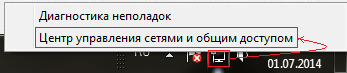Hello. Before configuring the Dlink Dir 300 router, you should connect to it and enter the router configuration interface. There are two ways to connect to the router: by wire (Pachcord - a short wire that comes with the kit) and via a WiFi connection. In this article, we will take a closer look at both of these methods and look at standard errors when connecting to d link dir 300.
Connecting by wire
A wired connection is one of the most reliable ways to connect to a router. In order to do this, let's disassemble the back panel of the dir 300.
Let's start the description from left to right:
- LAN(1- 4) ports- these ports are designed for wired connection to a router (computer, laptop, TV, etc.).
- INTERNET port- as the name probably implies, this port is designed to connect an Internet wire to it. Also on other models it may be called WAN.
- Connector for power supply- the router comes with a power supply, you need to insert it into this connector and plug it into a power outlet.
- RESET– This button allows you to reset the d link dir 300 router to factory settings. You need to press it with any thin object, and hold it for 20 - 30 seconds, while the power of the router must be connected.
Now, having learned the main designations of the connectors on the rear panel of the router, you can derive a simple connection formula.
- We connect the computer with the router with a patchcord by inserting one end of the wire into any of the LAN ports, and the other into the computer's network card.
- We take your Internet wire and insert it into the INTERNET (WAN) port.
- We connect the power supply, and insert it into the socket.
Connecting to a D-link dir-300 router via WiFi
Connecting via Wi-Fi to configure the router is exactly the same as a regular Wi-Fi connection. Briefly, it looks like this: take your device (laptop, tablet, phone, etc.), look for an open “d-link or DIR-300” network in the list of wireless networks and connect to it. For a detailed description of how to connect to Wi-Fi on a laptop, read the article "", also read "" about connecting to Wi-Fi on various devices.
Checking whether the D-link dir 300 is connected or not connected to the computer
After you have connected everything, you should check that the router is connected to the computer correctly. To do this, you need to check the status of the network card for the correct receipt of the ip address from the router. We will look at how to do this on popular operating systems Windows XP,7,8.
Windows XP
First, let's check what ip address our network card received. We need to open the Local Area Connection Status window. There are several ways to do this.
The first and easiest: in the lower right corner of the desktop, near the clock, if you are connected by wire, two blinking monitors should appear.
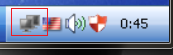
Click on them with the left mouse button, the "Local Area Connection Status" window will appear.
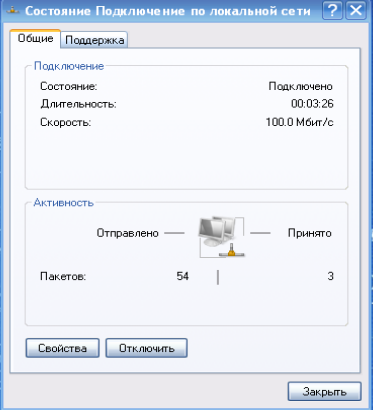
The second method is used if you do not have an icon in the taskbar. We find the icon "Network Neighborhood" on the desktop, right-click on it, and select "Properties" in the list.

The "Network Connections" window will open, find the "Local Area Connection" icon and double-click on it. The Local Area Connection Status window opens.
Then we select the “Support” tab and in the “Address type” field should be “assigned by DHCP”, the remaining fields must be filled in as in the picture, except for “ip-address” - the last digit can be any.

If you have everything as in the picture, you can proceed to setting dir 300 if not, then you need to configure the network card. First, let's determine what is written in the "Connection Status":
- If the Address type field says Manual, you need to set the network card settings to automatic. To do this, go back to the General tab, click on the Properties button, in the window that opens, in the list with checkboxes, find “Internet Protocol TCP / IP”, select it and click on the “properties” button, in the window that appears, put a dot opposite the inscriptions “Obtaining an IP address automatically ” and “Obtaining DNC server address automatically”. After that, click on the "OK" button, and in the next window on the "Close" button.
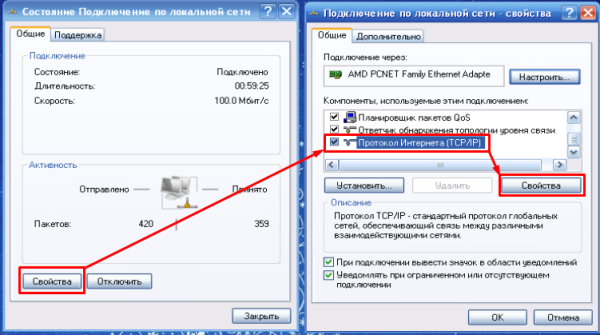

- If you get an ip-address in the field, an address of this type is 169.хх.ххх.ххх, it means that your network card has not connected to the router correctly. In 90% of cases, a simple restart of the computer, and turning off and on the power of the router helps. If this does not help, then you should register the settings manually. Go to "Properties Internet Protocol TCP / IP" and set the settings as shown in the figure below.
Fill it out and click on the "OK" button. After that, you can start setting up.

Checking network card settings on Windows 7.8
Click the right mouse button on the monitor icon in the lower right corner, near the clock. Then select "Network and Sharing Center".