Today, mobile devices are in great demand, literally everyone has them. They are used not only to call relatives or send SMS messages, but also to access the Global Web. Unfortunately, when buying a device, consultants rarely explain how to set up the Internet on an Android or iPhone, and the owner has to figure it out on his own.
In the modern world, a phone without the Internet is surprising to others.
To solve an urgent problem, the owner of any portable device needs to decide on his own how exactly access to the Global Web will be provided. Today, there are several options for gaining access to the network:
- Wi-Fi connection.
- Connection via mobile Internet.
- Connection via personal computer.
Wi-Fi is a wireless network that can be easily connected in specially designated places, for example, at home, in the subway, in fast food chains. Unlike 3G internet, Wi-Fi provides much faster data transfer speeds, and the connection is free.
In order to connect your own smartphone to such a network, the owner will not need any special programs or utilities, since the procedure is quite simple and takes a minimum of time. First you need to open the main menu on your iPhone. Next, in the list of all applications, find the "Settings" option and go there. A new window will appear with a list of available Wi-Fi connections. If it is not there, then the user needs to switch the slider to the on position. It remains only to select the type of Wi-Fi to which you want to access. Perhaps, if the network is blocked, you will have to enter a password. If all the data is entered correctly, then the smartphone can be connected to the network and use it.
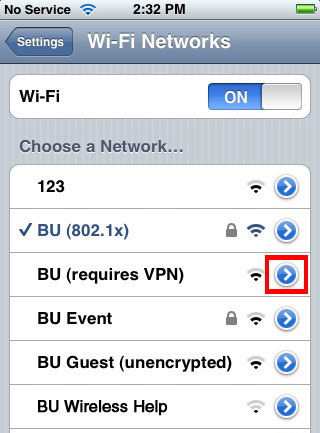
Connection via mobile Internet
Connecting a phone to the network through a mobile operator (mobile Internet) is the most popular service. The fact is that the owner of a smartphone with this service can connect anywhere. Perhaps this is the only significant advantage of such an Internet. At the same time, a prerequisite is the availability of traffic for the user and funds on the iPhone, however, it is this method that provides the ability to receive data everywhere.
In most cases, the owner of the device receives all the settings automatically upon first connection, but it happens that this does not happen and everything has to be done manually. To manually configure this kind of data access on an iPhone, you need to open the "Settings" menu and go to the "Mobile network" section. First you need to find a service provider. This is done in the "Communication Operators" menu. Using the "Search" button, a list of all available connections will appear. You should choose based on the operator and the type of connection you need to get (2G, 3G).
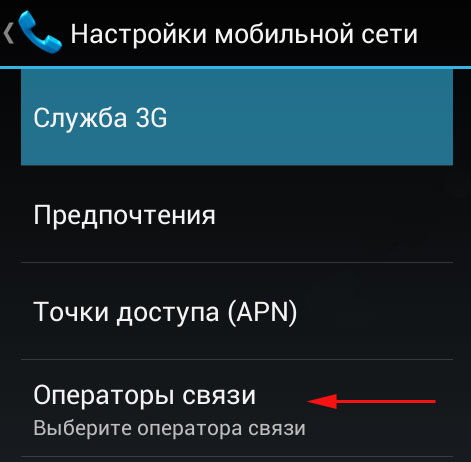
It happens that this option does not help either. In this case, a full manual configuration will be required. On a smartphone, in the "Mobile network" menu, select the "Access points" option and create a new one. Here you will need to enter the following data:
- Connection name - you can specify any.
- APN - for each operator is different (indicated in the format - internet.beeline.ru).
- Username - corresponds to the name of the operator (beeline).
- Password - also corresponds to the name of the operator.
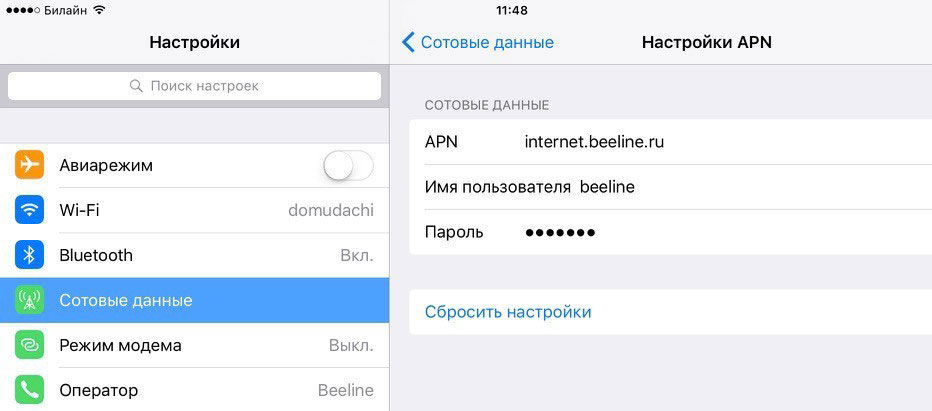
All data for manual configuration can be found on the official website of the service provider. If the data entered on the smartphone is correct, then you should proceed directly to the connection. To do this, just swipe your finger across the screen from top to bottom, and click on the "Mobile data" button in the menu.
Connection via computer
In the event that there is no Wi-Fi network nearby, and 3G on the iPhone is not able to perform the necessary tasks, a personal computer with the Internet can come to the aid of the user. To do this, you will also need a USB cable, through which the two devices will be connected.
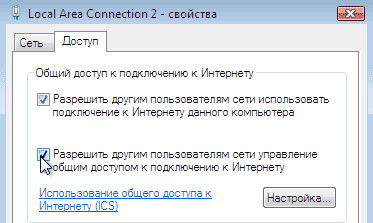
First you need to open the connection settings on the computer itself and go to the "Advanced" tab. Here, the user needs to perform only one action - check the box next to "Allow other network users to use the connection." This is necessary so that the Internet used by the computer can be transmitted and used by other devices on the same network. After that, you need to download and install a special utility - USBTunnel on your smartphone and AnroidTool on your computer. The phone in debug mode is connected to the computer via a USB cable. Upon completion of this operation, you need to launch the AndroidTool program and update the list of devices using the "Refresh Devices" button. In the "Select Domain Name" list, you can specify any name, and transfer the information to your mobile device using "Show Android". The program can check if the user has the necessary rights, where it is required to give a positive answer. Further, when the smartphone and PC are synchronized, all that remains is to click on the “Connect” button and start using the Global Web.

